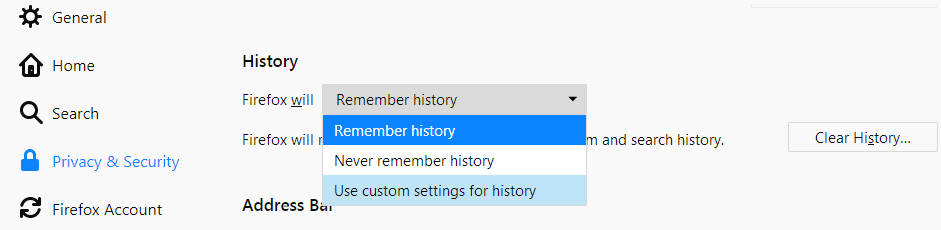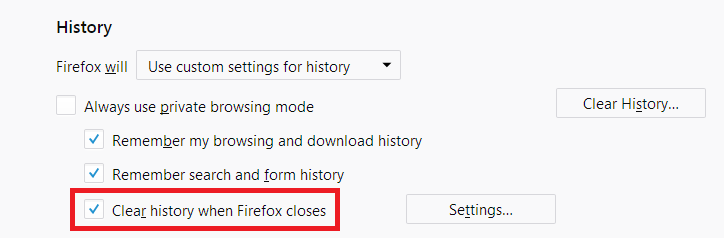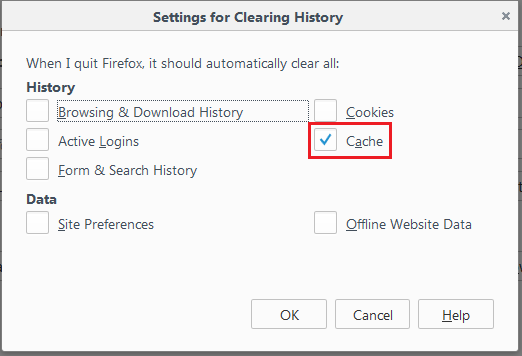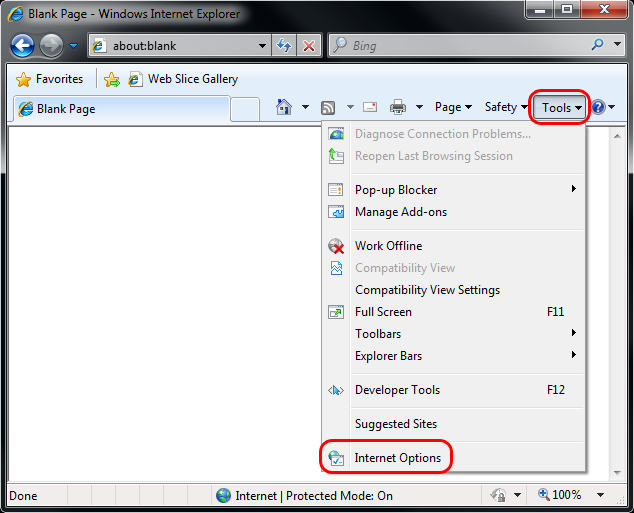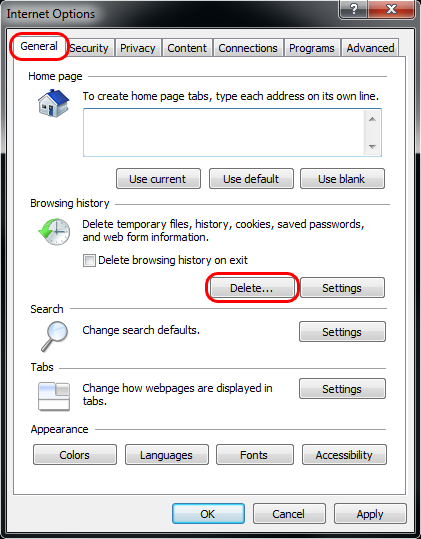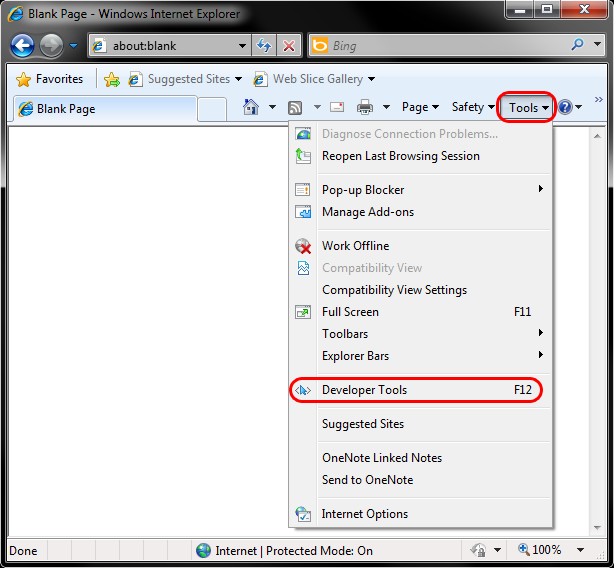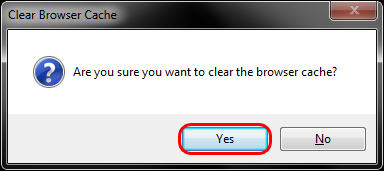Like in most other Browsers you can access the browser cache delete-options for IE 11 in different ways.
1. Clear the cache with a keyboard shortcut
- Press the [Ctrl], [Shift] and [Del] Key together. A Popup-Window opens. "Delete browser history".
- Remove all checks except the selection "Temporary Internet files and website files".
- Click on the Button "Delete" to empty the browser cache. In comparsion to other browsers there is no option to select the time period. You'll delete all cache data.
- Reload the page.
2. Delete the cache through the internet options in the window menu of the browser.
Alternatively you can access the options also through the main menu of your browser.
- Click on the cog-symbol in the upper right corner of the browser and open the menu "Extras".
- Select the item "Internet options".
- In the tab "General" you can find a section "Browser history". When you click on the button "Delete" a new Window opens.
- Now you are on the same page as in the description above.
- Follow the steps from Step 2.





 , click
, click